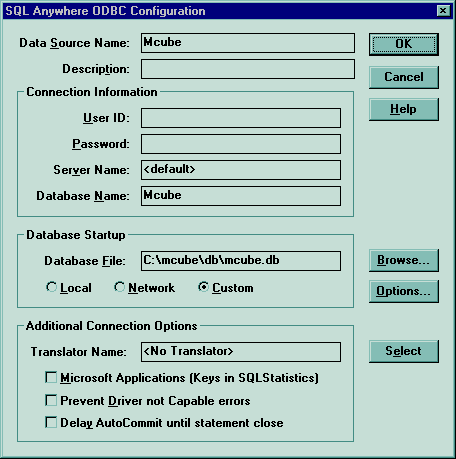
| Home | M-cube home | last update: 2000-06-04 |
Following installation procedure describes steps necessary to install the M-cube repository prototype to a computer running Windows 9x or Windows NT. The installation procedure `is similar for UNIX and other platforms, however, other platforms than Win32 are not supported this time.
Download all the reqired packages from the M-cube home page:
The M-cube repository installation consists following steps:
The M-cube repository is distributed in a ZIP archive. You should unpack the archive to some directory (e.g. c:\mcube) including file paths stored in the archive. The distribution archive contains following directories:
All the following examples presume that the M-cube package is installed in the c:\mcube directory.
Run Apache setup and install the web server to preferred directory.
For example: c:\mcube\apache
Now you should to configure your Apache web server to run properly on your machine. To do this open file c:\mcube\apache\conf\httpd.conf and proceed following changes:
****** original 138: # 139: ThreadsPerChild 50 140: ****** change to 138: # 139: ThreadsPerChild 5 140: ****** ****** original 231: # 232: #ServerName new.host.name 233: ****** change to 231: # 232: ServerName <your_host_name> 233: ****** ****** original 448: Alias /icons/ "C:/develo/apache/icons/" 449: ****** add line 448: Alias /icons/ "C:/develo/apache/icons/" 449: Alias /site/ "c:/mcube/site/" 450: ******
Run Apache web server from Start menu.
Run your web browser and try type http://localhost, you should see the Apache welcome screen.
Try also http://localhost/site/index.html, you should see The M-cube home page.
Shut down Apache web server (from Start menu).
Unpack the PHP3 archive to chosen directory (e.g. c:\mcube\php).
Copy c:\mcube\php\php3.ini-dist to your Windows directory and change target file name from php3.ini-dist to php3.ini.
Proceed following changes in php3.ini:
****** original
102: upload_max_filesize = 2097152 ; 2 Meg default limit on file uploads
103: extension_dir = ./ ; directory in which the loadable extensions (modules) reside
104:
****** change extension_dir variable
102: upload_max_filesize = 2097152 ; 2 Meg default limit on file uploads
103: extension_dir = c:\mcube\php ; directory in which the loadable extensions (modules) reside
104:
******
****** original
71: log_errors = Off ; Log errors into a log file (server-specific log, stderr, or error_log (below))
72: track_errors = Off ; Store the last error/warning message in $php_errormsg (boolean)
73: ;error_prepend_string = "<font color=ff0000>" ; string to output before an error message
****** change track_errors switch (line 72)
71: log_errors = Off ; Log errors into a log file (server-specific log, stderr, or error_log (below))
72: track_errors = On ; Store the last error/warning message in $php_errormsg (boolean)
73: ;error_prepend_string = "<font color=ff0000>" ; string to output before an error message
******
You have to add PHP3 file type alias to the Apache configuration file. Open c:\mcube\apache\conf\httpd.conf again and proceed the following change (lines 470-472).
465 <Directory "C:/mcube/apache/cgi-bin"> 466 AllowOverride None 467 Options None 468 </Directory> 469 469 470 ScriptAlias /php3/ "c:/mcube/php/" 471 AddType application/x-httpd-php3 .php3 .php .phtml 472 Action application/x-httpd-php3 "/php3/php.exe" 473
Unzip SQL Anywhere archive and proceed setup.
Add a new data source to "User DSN" pane.
Configure the data source according to the example below:
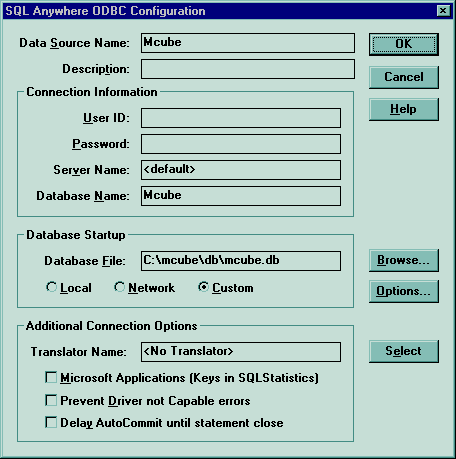
Run Apache web server from Start menu again and type http://localhost/site/index.html. You should see the M-cube home page.
Scrool down to the M-cube self-test and follow instructions.
In case it does not work, try to isolate the problem. The M-cube self test page can help you with the problem analysis. You should be sure that all the components (web server, PHP3 processor, SQL database, M-cube) are properly configured and are able to run standalone first. Then you can try to run them alltogether.
If you have any questions, contact the author.
- END -